In CRM, there are 3 types of Rounding Policy:
1. None
2. Up
3. Down
Rounding Policy option will be available if only you use the Pricing Method other than Currency Amount, because, other methods are using percentage, not an exact amount like in the Currency Amount.
Let’s get started.
Rounding Policy will not be available to choose if the Pricing Method is using Currency Amount
None
This is the easiest option, you will give only the price with the percentage calculation like in my previous post, then it will give the same price, no rounding at all.
Example:
Here is my pricing
I have set Current Cost to $599.00
I set the pricing Method to the Percent Markup – Current Cost with percentage = 25%
Rounding Policy to None so there will be no Rounding Option and Round Amount enable
So I expect I will get the 125/100 * 599 = 748.75
Then this is in the Opportunity Product Line:
I get the amount without any rounding and since I get good price number because I put 2 decimal supported.
None – Will give the same amount without any rounding with defined decimal supported
What if I set to Up or Down?
Once I select the Rounding Policy to Up/Down, I need to provide the value from this option list:
Ends in or Multiple of, what is the difference?
Up
Let’s we choose the Up as the Rounding Policy.
Ends in
I set:
Rounding Policy to Up
Rounding Option to Ends In,
Rounding Amount to $15
Now here is the result:
Why $815?
Let’s get another settings:
I set the amount to $15, $10, and $99
I set the amount to $15, $10, and $99
And see the result
$10
$99
Now, do you notice the Pattern?
Actually, if you notice, the pricing was coming from the rounding and find the nearest point.
Let’s examine the pattern together:
I make some research and put the data into this table?
| Rounding Policy | Rounding Amount | Amount (before) | Amount (after) |
| None | - | 748.75 | 748.75 |
| Up | 0 | 748.75 | 749.00 |
| Up | 0.1 | 748.75 | 749.10 |
| Up | 0.5 | 748.75 | 749.50 |
| Up | 0.75 | 748.75 | 748.75 |
| Up | 0.85 | 748.75 | 748.85 |
| Up | 0.99 | 748.75 | 748.99 |
| Up | 1 | 748.75 | 751.00 |
| Up | 2 | 748.75 | 752.00 |
| Up | 3 | 748.75 | 753.00 |
| Up | 4 | 748.75 | 754.00 |
| Up | 5 | 748.75 | 755.00 |
| Up | 10 | 748.75 | 810.00 |
| Up | 15 | 748.75 | 815.00 |
| Up | 25 | 748.75 | 825.00 |
| Up | 50 | 748.75 | 750.00 |
| Up | 89 | 748.75 | 789.00 |
| Up | 99 | 748.75 | 799.00 |
| Up | 100 | 748.75 | 1100.00 |
| Up | 200 | 748.75 | 1200.00 |
| Up | 500 | 748.75 | 1500.00 |
| Up | 800 | 748.75 | 800.00 |
| Up | 900 | 748.75 | 900.00 |
| Up | 1000 | 748.75 | 1000.00 |
| Up | 10000 | 748.75 | 10000.00 |
What pattern can you notice from this profound example?
Up – Ends in Will get the next (higher) nearest rounded up amount with the same ‘ends in’ amount set in the Rounding Amount setting defined in the Price List, for example the nearest amount from 748.75 that ends in with 99 is 799, while the next nearest amount that ends in with 0.99 is 748.99 and if set to ends in 0.75, the nearest higher point is 748.75 itself, and so on.CRM will find the next nearest amount ends in with amount defined in the Rounding Amount before..
See the above table and notice the bold ones to get more understanding..
Tips: Select this option to have the price end in the amount set in the Rounding Amount field.If you don’t want to get trouble with cent (after comma), just put 0 as the rounding amount or 99 to ‘attract’ your customer
Multiple Of
Same as the previous “Ends In”, let’s we make the same steps, now move on to the table directly.
*But, you cannot set to 0, you will receive this error message.
So, I add the 0.01 as the lowest one.
| Rounding Policy | Rounding Amount | Amount (before) | Amount (after) |
| None | - | 748.75 | 748.75 |
| Up | 0 | 748.75 | N/A |
| Up | 0.01 | 748.75 | 748.75 |
| Up | 0.1 | 748.75 | 748.80 |
| Up | 0.5 | 748.75 | 749.00 |
| Up | 0.75 | 748.75 | 749.25 |
| Up | 0.85 | 748.75 | 748.85 |
| Up | 0.99 | 748.75 | 749.43 |
| Up | 1 | 748.75 | 749.00 |
| Up | 2 | 748.75 | 750.00 |
| Up | 3 | 748.75 | 750.00 |
| Up | 4 | 748.75 | 752.00 |
| Up | 5 | 748.75 | 750.00 |
| Up | 10 | 748.75 | 750.00 |
| Up | 15 | 748.75 | 750.00 |
| Up | 25 | 748.75 | 750.00 |
| Up | 50 | 748.75 | 750.00 |
| Up | 89 | 748.75 | 801.00 |
| Up | 99 | 748.75 | 792.00 |
| Up | 100 | 748.75 | 800.00 |
| Up | 200 | 748.75 | 800.00 |
| Up | 500 | 748.75 | 1000.00 |
| Up | 800 | 748.75 | 800.00 |
| Up | 900 | 748.75 | 900.00 |
| Up | 1000 | 748.75 | 1000.00 |
| Up | 10000 | 748.75 | 10000.00 |
Up – Multiple of Will get the next (higher) nearest rounded up amount with the most possible ‘multiple of’ amount set in the Rounding Amount setting defined in the Price List, for example the nearest amount from 748.75 that is multiple of 1 is 749, because 748.75 cannot be evenly divided by 1 without any left number and the nearest rounded up amount that is perfectly divisible by 1 is 749.
Other example, while the next nearest amount that is multiple of with 0.99 is 748.99 and if set to ends in 0.75, the nearest higher point is 748.75 itself, and so on.CRM will find the next nearest amount that is multiple of amount defined in the Rounding Amount before..
See the above table and notice the bold ones to get more understanding..
Tips: Select this option to have the price determined as a multiple of the amount set in the Rounding Amount field.If you don’t want to get trouble with cent (after comma), and want to get the exact amount, just put 1 as the rounding amount because only exact number that is exactly and absolutely divisible by 1.If you want to sell the similar products with similar price and you want to put branding in your store, for example All is 999, then just put 999 as the Rounding Amount setting. So, whether the current cost after markup is 599, 749, 750, 899, or 999, the rounded up price will be 999.
Now, let’s talking about the ‘Down’ with same concept of the Up.
Down
Let’s we decipher by each Rounding Option again.
Ends In
Same as the statements for the ‘Up’, let’s go to the table directly.
| Rounding Policy | Rounding Amount | Amount (before) | Amount (after) |
| None | - | 748.75 | 748.75 |
| Up | 0 | 748.75 | 748.00 |
| Up | 0.1 | 748.75 | 748.10 |
| Up | 0.5 | 748.75 | 748.50 |
| Up | 0.75 | 748.75 | 748.75 |
| Up | 0.85 | 748.75 | 747.85 |
| Up | 0.99 | 748.75 | 747.99 |
| Up | 1 | 748.75 | 741.00 |
| Up | 2 | 748.75 | 742.00 |
| Up | 3 | 748.75 | 743.00 |
| Up | 4 | 748.75 | 744.00 |
| Up | 5 | 748.75 | 745.00 |
| Up | 10 | 748.75 | 710.00 |
| Up | 15 | 748.75 | 715.00 |
| Up | 25 | 748.75 | 725.00 |
| Up | 50 | 748.75 | 650.00 |
| Up | 89 | 748.75 | 689.00 |
| Up | 99 | 748.75 | 699.00 |
| Up | 100 | 748.75 | 100.00 |
| Up | 200 | 748.75 | 200.00 |
| Up | 500 | 748.75 | 500.00 |
| Up | 800 | 748.75 | 800.00 |
| Up | 900 | 748.75 | 900.00 |
| Up | 1000 | 748.75 | 1000.00 |
| Up | 10000 | 748.75 | 10000.00 |
As we can see, the final price will be the amount with the nearest rounded down amount defined as the Rounding Amount, same as Rounding Up method, but this will be finding the lower amount, previous amount prior to the calculated amount before any rounding.
This is also useful if you want to sell item to the bottom price, for example I set to $800, no matter it costs. Less than 800 also will give 800 because the most possible rounded down to get 800 if the amount is less than 800 is 800 itself.
Down – Ends in Will get the previous (lower) nearest rounded down amount with the same ‘ends in’ amount set in the Rounding Amount setting defined in the Price List, for example the nearest lower amount from 748.75 that ends in with 99 is 699, while the nearest amount that ends in with 0.99 is 747.99 and if set to ends in 0.75, the nearest higher point is 748.75 itself, and so on.
CRM will find the nearest preceding amount that ends in with amount defined in the Rounding Amount before..
See the above table and notice the bold ones to get more understanding..
Tips: Select this option to have the price end in the amount set in the Rounding Amount field.If you don’t want to get trouble with cent (after comma), just put 0 as the rounding amount or 99 to ‘attract’ your customer
See this summary table of the Ends In Method.
| Base Amount | Rounding Amount | Rounded Amount (Up) | Rounded Amount (Down) |
| 748.75 | 0 | 749.00 | 748.00 |
| 748.75 | 0.1 | 749.10 | 748.10 |
| 748.75 | 0.5 | 749.50 | 748.50 |
| 748.75 | 0.75 | 748.75 | 748.75 |
| 748.75 | 0.85 | 748.85 | 747.85 |
| 748.75 | 0.99 | 748.99 | 747.99 |
| 748.75 | 1 | 751.00 | 741.00 |
| 748.75 | 2 | 752.00 | 742.00 |
| 748.75 | 3 | 753.00 | 743.00 |
| 748.75 | 4 | 754.00 | 744.00 |
| 748.75 | 5 | 755.00 | 745.00 |
| 748.75 | 10 | 810.00 | 710.00 |
| 748.75 | 15 | 815.00 | 715.00 |
| 748.75 | 25 | 825.00 | 725.00 |
| 748.75 | 50 | 750.00 | 650.00 |
| 748.75 | 89 | 789.00 | 689.00 |
| 748.75 | 99 | 799.00 | 699.00 |
| 748.75 | 100 | 1100.00 | 100.00 |
| 748.75 | 200 | 1200.00 | 200.00 |
| 748.75 | 500 | 1500.00 | 500.00 |
| 748.75 | 800 | 800.00 | 800.00 |
| 748.75 | 900 | 900.00 | 900.00 |
| 748.75 | 1000 | 1000.00 | 1000.00 |
| 748.75 | 10000 | 10000.00 | 10000.00 |
In Common practice, rounding down method is very seldom, especially if choose from Costing, to get better result, it is highly recommended to use Round Down using the List Price or increase the markup or margin of current cost/standard cost is better. Using List Price as the base for rounding down is better because at least no penny will be lost here.
Multiple Of
Let’s move on to the table directly.
| Rounding Policy | Rounding Amount | Amount (before) | Amount (after) |
| None | - | 748.75 | 748.75 |
| Up | 0 | 748.75 | N/A |
| Up | 0.01 | 748.75 | 748.75 |
| Up | 0.1 | 748.75 | 748.70 |
| Up | 0.5 | 748.75 | 748.50 |
| Up | 0.75 | 748.75 | 748.50 |
| Up | 0.85 | 748.75 | 748.00 |
| Up | 0.99 | 748.75 | 748.44 |
| Up | 1 | 748.75 | 748.00 |
| Up | 2 | 748.75 | 748.00 |
| Up | 3 | 748.75 | 747.00 |
| Up | 4 | 748.75 | 748.00 |
| Up | 5 | 748.75 | 745.00 |
| Up | 10 | 748.75 | 740.00 |
| Up | 15 | 748.75 | 735.00 |
| Up | 25 | 748.75 | 725.00 |
| Up | 50 | 748.75 | 700.00 |
| Up | 89 | 748.75 | 712.00 |
| Up | 99 | 748.75 | 693.00 |
| Up | 100 | 748.75 | 700.00 |
| Up | 200 | 748.75 | 600.00 |
| Up | 500 | 748.75 | 500.00 |
| Up | 800 | 748.75 | 800.00 |
| Up | 900 | 748.75 | 900.00 |
| Up | 1000 | 748.75 | 1000.00 |
| Up | 10000 | 748.75 | 10000.00 |
Down – Multiple of Will get the previous (lower) nearest rounded down amount with the most possible ‘multiple of’ amount set in the Rounding Amount setting defined in the Price List, for example the nearest amount from 748.75 that is multiple of 1 is 748, because 748.75 cannot be evenly divided by 1 without any left number and the nearest rounded down amount that is perfectly divisible by 1 is 748.
Other example, while the next nearest amount that is multiple of with 0.99 is 748.99 and if set to ends in 0.75, the nearest higher point is 748.75 itself, and so on.CRM will find the nearest preceding amount that is multiple of amount defined in the Rounding Amount before..
See the above table and notice the bold ones to get more understanding..
Tips: Select this option to have the price determined as a multiple of the amount set in the Rounding Amount field.If you don’t want to get trouble with cent (after comma), and want to get the exact amount, just put 1 as the rounding amount because only exact number that is exactly and absolutely divisible by 1.If you want to sell the similar products with similar price and you want to put branding in your store, for example All is 999, then just put 999 as the Rounding Amount setting. So, whether the current cost after markup is 599, 749, 750, 899, or 999, the rounded up price will be 999.
See this summary table of the Multiple Of Method.
| Base Amount | Rounding Amount | Rounded Amount (Up) | Rounded Amount (Down) |
| 748.75 | 0 | N/A | N/A |
| 748.75 | 0.01 | 748.75 | 748.75 |
| 748.75 | 0.1 | 748.80 | 748.70 |
| 748.75 | 0.5 | 749.00 | 748.50 |
| 748.75 | 0.75 | 749.25 | 748.50 |
| 748.75 | 0.85 | 748.85 | 748.00 |
| 748.75 | 0.99 | 749.43 | 748.44 |
| 748.75 | 1 | 749.00 | 748.00 |
| 748.75 | 2 | 750.00 | 748.00 |
| 748.75 | 3 | 750.00 | 747.00 |
| 748.75 | 4 | 752.00 | 748.00 |
| 748.75 | 5 | 750.00 | 745.00 |
| 748.75 | 10 | 750.00 | 740.00 |
| 748.75 | 15 | 750.00 | 735.00 |
| 748.75 | 25 | 750.00 | 725.00 |
| 748.75 | 50 | 750.00 | 700.00 |
| 748.75 | 89 | 801.00 | 712.00 |
| 748.75 | 99 | 792.00 | 693.00 |
| 748.75 | 100 | 800.00 | 700.00 |
| 748.75 | 200 | 800.00 | 600.00 |
| 748.75 | 500 | 1000.00 | 500.00 |
| 748.75 | 800 | 800.00 | 800.00 |
| 748.75 | 900 | 900.00 | 900.00 |
| 748.75 | 1000 | 1000.00 | 1000.00 |
| 748.75 | 10000 | 10000.00 | 10000.00 |
Note:
*For the common practice of using ends in as the rounding option, if you hate the non-exact amount with decimal point or odd cent, just put 0 to get the next nearest rounded amount without number after comma. Most of the seller also somehow put 99 behind to attract more sales, it is a human nature behavior, you will see 799 or 799.99 is better than 800 right albeit narrowly it was because of the first number illusion effect.
*Usually the multiple of is not too popular as the rounding option, but it can be useful for those stores or companies who want to have branding in pricing, for example all is 888, all price is in multiple of 5 dollar, can be $5, $10, $15, and so on.
So, no matter your current cost is $3, $4.5, or $4.9, all is in 5 dollar for the rounded up price.
Instead of you manipulate the pricing amount using the currency amount, I think this rounding option provided by CRM is more useful makes more efficiency in your pricing setting, either using ends in or multiple of concepts.
Hope this can help us understanding the pricing method in CRM and make us choose the best rounding policy.
Happy Monday all..
Thank you.
Thank you.


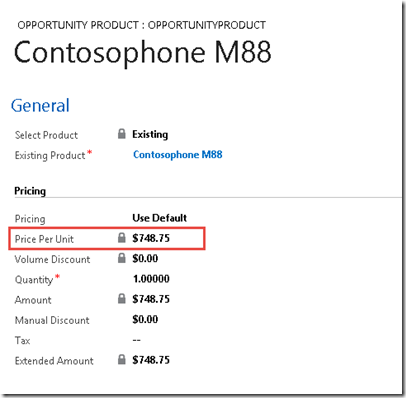
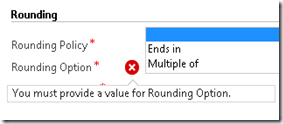
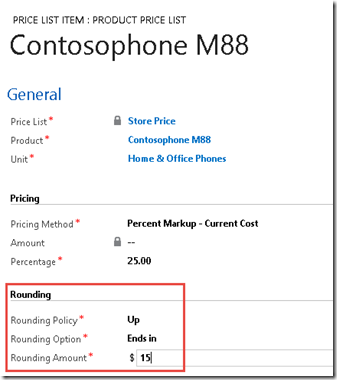
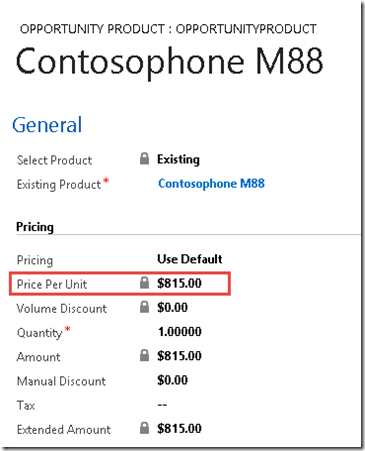




I have read your blog that very nice please follow us :-For all your custom crm solutions it is ideal to seek the help of professional services that are coming up in the market off late. The most important thing that makes custom built crm best enough for the business is perfect new combination which will help in meeting the need and thereby give your business all possible push and necessity through simple ways.
ReplyDeleteDid you know you can shorten your links with LinkShrink and make money from every click on your shortened urls.
ReplyDeleteExcellent post! We are linking to this particularly great content on our website. Keep up the good writing. Check out this article if you want to know about the reasons for choosing Dynamics CRM Development.
ReplyDeleteVery great post to know about CRM. OPAL CRM Software Company
ReplyDeleteAwesome article, it was exceptionally helpful! I simply began in this and I'm becoming more acquainted with it better! Cheers, keep doing awesome! crm for google comparison
ReplyDeleteYour blog is filled with unique good articles! I was impressed how well you express your thoughts Get Best Merchant Cash Advance CRM. If you want about Best Merchant Cash Advance CRM.. Than visit my website Best Merchant Cash Advance CRM
ReplyDelete