Overview
CRM has Campaign Response with related Customer data (can be Lead as well), but once you try to see from Contact, you cannot insert Campaign Response in the related entity section or subgrid.
So what if I want to see the Campaign Responses, for example from a Contact?
This blog will explain how to see the Campaign Response from Customer
By Default Campaign Response has a lookup field to Customer that can be Contact/Account/Lead.
Can be done through Subgrid?
So it will be easy if you want to have subgrid in the Contact?
The answer is ‘No’
You cannot insert subgrid Campaign Response in the Contact Form, because Campaign Response is entity that included as Activity.
And also the lookup field here is Activity Party type, you didn’t link the Campaign Response with Contact as Regarding field right? And CRM has limitation in the subgrid, you can only insert Activity Subgrid and will see the list of Activity that related to the Contact if only the Activity regarding field is the Contact itself.
In the Subgrid, we can only select Activity that linked by Regarding Field (there is no Campaign Response in the available list)
So how do I see the Campaign Responses from my Customer.. Is that impossible?
The answer is also ‘No’.
Associated View is my Savior here…
Basically CRM has Associated View to show all Activities, including regarding field or as activity party.
So, choose the Contact and click the Chevron and choose the Activities
And it will open Associated View, now choose the All Activities.
As you can see you will see all of the Activities and you can see also the Campaign Response (see the Activity Type = Campaign Response), you can also see that the Regarding field is filled by Parent Campaign, not the Contact, so that, again, you cannot use the OOB Subgrid here.
Now, you can either use this ‘All Activities’ view or you can create a new View from the Activity.
1. Go to Activity entity and Views –> Create New
2. Give the proper name
3. Edit the Filter Criteria
Make sure you filter only to show Activity Type = Campaign Response
And you can also Add and Edit Display Columns
.
Now see the result…
Back to the Activity Associated View and choose the view from the selector to the newly created view.
That’s all..Is that so simple to see the Campaign Response from a Contact/Account/Lead?
*This post was made in particular to help answering this community query..
Hope this helps!
Thanks.



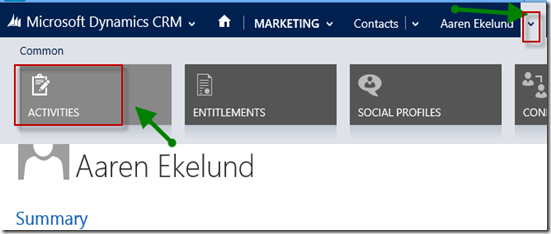


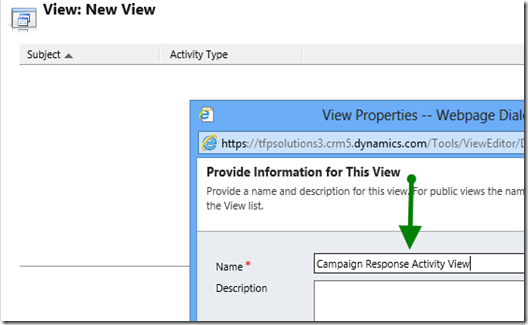
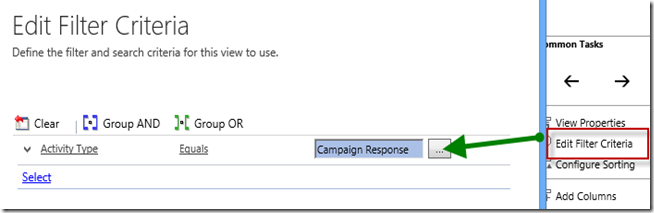
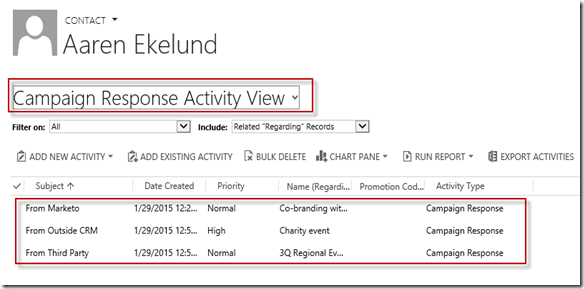

Thanks for this helpful information.
ReplyDeleteDo you know if it is also possible to then display the newly created Campaign Response Activity View from a subgrid on the contact form? I tried adding an activities(regarding) subgrid to the contact form and defaulting its view to the newly created "Campaign Response Activity" view, but it comes up empty. I'm not sure how to simulate the Filter On All Activities part of the view for the subgrid. Thanks for any ideas you may have.
Hi Brad,
ReplyDeleteWe're having a similar issue. It appears that the default filter can't be changed in the settings. Did you ever get to the bottom of it?
Regards,
Matthew
Hi Aileen,
ReplyDeleteThanks for a great article.
Was it ever possible to get the Associated View working in a subgrid on the contact form?
Thanks
Donal