In some occassions, you will probably cannot access the Plugin Registration Tool or you don't have its installer or even you cannot access their server from remote and the client only opens and publishs the CRM Website not other connection, you might be confused and might need to come to the customer site just to enable or disable plugin steps.
You are actually can enable or disable the plugin steps through CRM Web UI
This is the step if you use the CRM UI to disable the plugin step:
1. Go to Settings --> Customization --> Customize the System
2. In the left navigation you can see 'Plug-in Assemblies' and 'SDK Message Processing Steps'
3. Go to SDK Message Processing Steps
4. Then, you can select the plugin step you want to disable
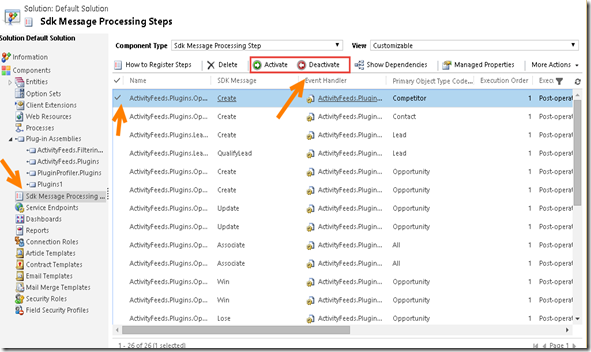
You can select more than 1 (multiple select) as well
5. Just click the Deactivate ribbon and next to process

6. You can see the status of those steps now
7. Here is the status:

Hope it helps!
Thanks

Hey! Please add me to your friends list.
ReplyDeleteI want Guidance for MS Dynamics CRM, i am new to CRM so please help me if you can so i can ask some queries from you and you will guide me please kindly add me.
I am a needy boy please.
Hi Amy, you can try to participate in Dynamics community forum
DeleteHi Aileen,can you give me the link to the community
DeleteAileen, Thanks for sharing.
ReplyDeleteharihar
Thanks Harihar
DeleteThank you!
ReplyDeleteYou are welcome, Matt.
DeleteThank you for this post, much appreciated!!!
ReplyDeleteThank you Aileen, for the solution with clear steps :)
ReplyDeletei have created a custom plugin and now i want to enable that plugin.
ReplyDeletePlease tell me how to do it
Recently I was working on upgrading Microsoft Dynamics CRM 2013 to 2015 on our one of test servers.
ReplyDelete- Installed SQL Server 2014 Standard edition SP2 on my test environment.
- Restored CRM 2013 Database from our production environment to the test.
- Run the installer for Microsoft Dynamics CRM 2015 and followed through the steps and finished successfully.
- Next I attempted to import the organization from the SQL Server using the deployment manager tool wizard and finished successfully.
- Then when I attempt to browse to the site from the deployment manager, I get the following error message.
“Unable to load the Plugin Type: Micosoft.Crm.ObjectModel.AddressComputationPlugin”
World's Most Powerful Cloud Based Email Marketing Software That Generates More Leads, Gives Better Inbox Delivery, Gets More Clicks & Open Rates And Gives You 100% Control On Your Business Without Paying Any Monthly Fees FOREVER...
ReplyDeleteWatch the video https://goo.gl/ipoEzd