After you create reports in CRM then you tell your friend that you’ve uploaded into CRM, it is possible for them to not be able to see your newly uploaded report in CRM, but you can see this report.
Why??
Well..Actually, they are two types of Report: Organization and Individual
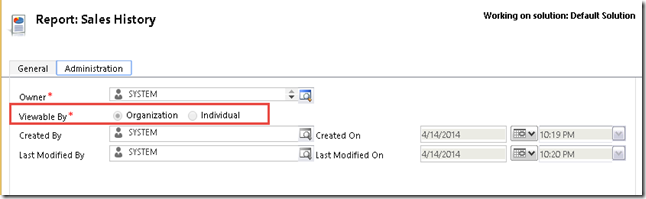
If you set Organization, so all users with privilege to view Report can view this report.
If you set Individual, then this report is yours, basically, then you can let other users to see, just after you share the report to them.
So, why some reports after I check are set to Organization and other reports are set to Individual? What is the default value? Or why and when we will have Organization or Individual?
Actually, to upload the report, if you notice, you can have two ways, one is through Reports in sitemap and another one is through Customization or Solution
So, in this post I also explain about uploading Reports.
1. Through Reports (sitemap)
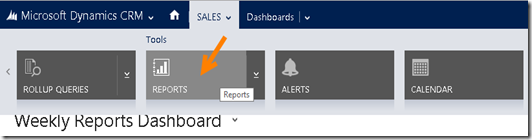
Then you create new Report
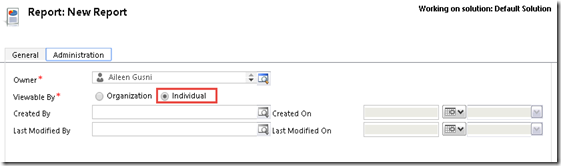
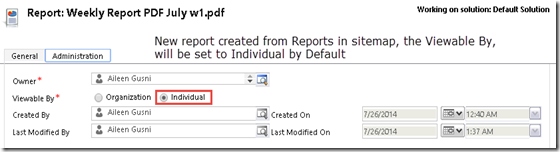
Why??
Well..Actually, they are two types of Report: Organization and Individual
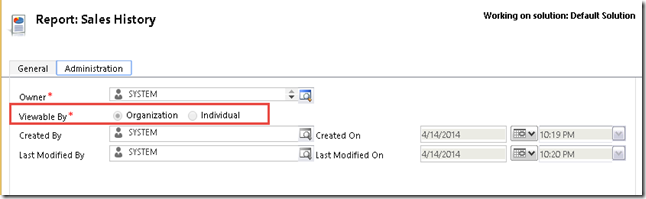
If you set Organization, so all users with privilege to view Report can view this report.
If you set Individual, then this report is yours, basically, then you can let other users to see, just after you share the report to them.
So, why some reports after I check are set to Organization and other reports are set to Individual? What is the default value? Or why and when we will have Organization or Individual?
Actually, to upload the report, if you notice, you can have two ways, one is through Reports in sitemap and another one is through Customization or Solution
So, in this post I also explain about uploading Reports.
1. Through Reports (sitemap)
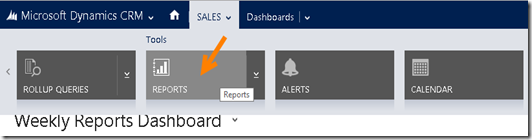
Then you create new Report
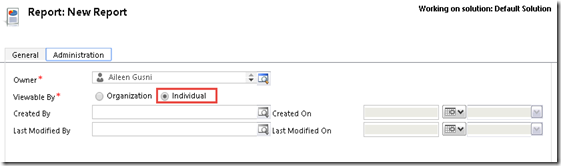
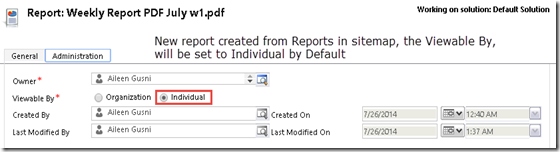
*New reports created from ‘Reports’ in sitemap is by default set to Individual.
Then, you will not see the reports in the Customization and Solution, so that you cannot export import to other CRM environment since it is not considered as component.
To make the reports available in Solution Components, you need to change the ‘Viewable By’ from Individual to Organization.
2. Through Customization
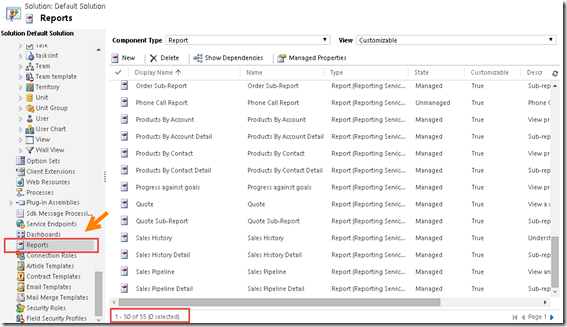
*Notice: now 55 reports.
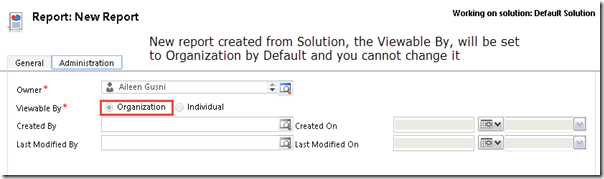
If through Customization, you cannot set back to Individual, later if you need, you can set it to Individual through Report Area.
You cannot add Existing Report, which is from Individual Report as well.
Then, back to topic, where is my report?? Why my colleague cannot see my report?
You need to go to the Reports, and you will know that your report is actually an individual report, change from Individual to Organization to make other users can see your report.
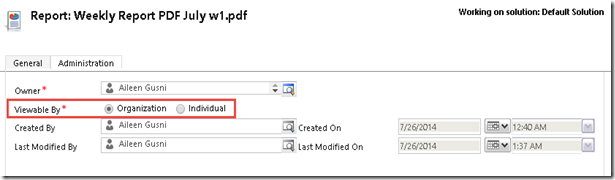
Save it.
Go back to the Customization or Solution, and refresh the Grid.
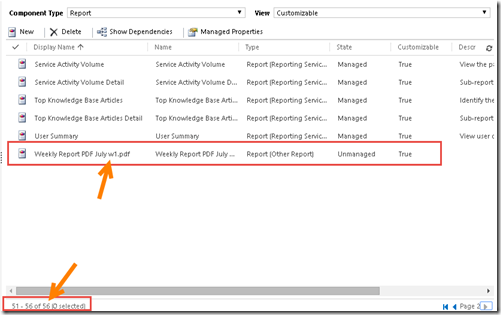
*Now, it is showing 56 records and you can see your new report as a solution component.
And..you cannot change back the report to Individual for new custom reports.
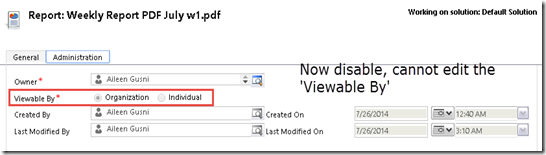
2. Through Customization
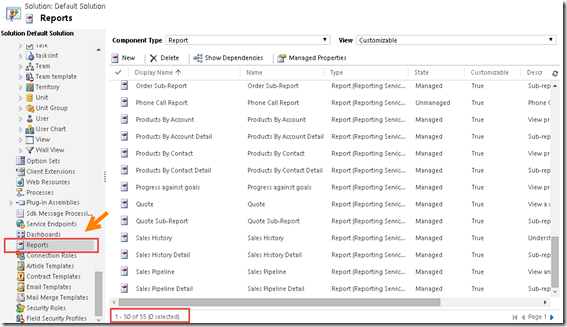
*Notice: now 55 reports.
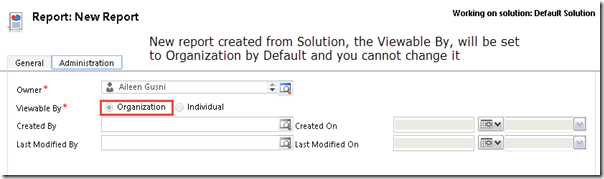
If through Customization, you cannot set back to Individual, later if you need, you can set it to Individual through Report Area.
You cannot add Existing Report, which is from Individual Report as well.
Then, back to topic, where is my report?? Why my colleague cannot see my report?
You need to go to the Reports, and you will know that your report is actually an individual report, change from Individual to Organization to make other users can see your report.
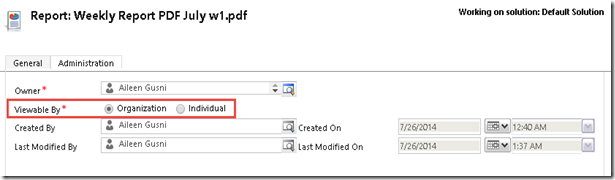
Save it.
Go back to the Customization or Solution, and refresh the Grid.
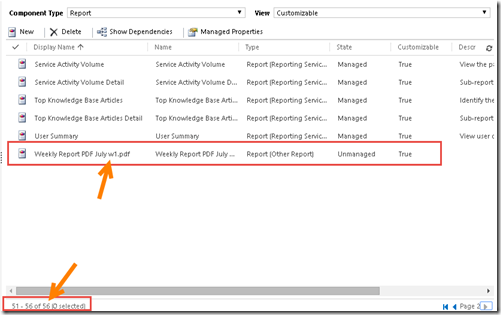
*Now, it is showing 56 records and you can see your new report as a solution component.
And..you cannot change back the report to Individual for new custom reports.
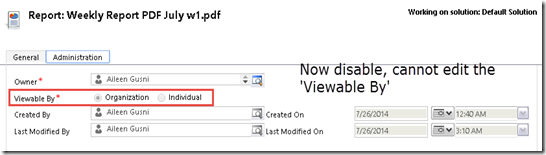
Now, you can find and run the reports from the Reports section in sitemap as well.
Just double click the report or click ‘Run Report’
Next Question, How to Download the Reports
1. You can go to the ‘Reports’ sitemap to see all of the report in CRM (both Organization and Individual if you set the to Display in Reports Area)
Then, you will see the list of your reports.
*If you cannot find the report in Available Reports View., you can change the view to All Reports, including Sub-Reports’'.
Then, choose the Report you want to download, don’t double click, instead, click Edit.
Now, go to Action and Download Report
2. Or you can go to Default Solution through Settings –> Customization –> Customize the System –> Reports component.
*If you cannot find the Report through the Customization, so it means that your report is still not visible or viewable by Organization, your report is still in Individual mode and not a solution component, so you should change the Viewable By to ‘Organization.
You will find the Report List which you can do double click.
And can download the Reports

After you download the report, it will opened as .RDL file, you can open using Notepad, but the recommended tool to open is Visual Studio with BIDS Installed or Report Builder.
Important Notes:
1. To make your reports to be viewable by other users, you should set to Organization.
2. If you set Individual, you can assign and share the report as well to selected users or teams.
3. If you create new report through Customization or Solution, then by default,the ‘Viewable By’ will be set to Organization.
4. If you create new report through Reports in sitemap, then by default, the ‘Viewable By’ will be set to Individual.
5. After you change the ‘Viewable By’ setting from Individual to Organization, it will be considered as solution component.
6. It means, only Organization Reports that will be export-able and import-able during export and import solution from one environment to another one.
7. Individual report cannot be transferred to another environment as a solution component.
8. Once you change from Individual to Organization, you cannot revert back to Individual.
This might be a simple thing, but sometimes I still encounter this issue after creating the report
Hope it is helpful for you.
Thank you, have a nice day, and happy holiday!
2. If you set Individual, you can assign and share the report as well to selected users or teams.
3. If you create new report through Customization or Solution, then by default,the ‘Viewable By’ will be set to Organization.
4. If you create new report through Reports in sitemap, then by default, the ‘Viewable By’ will be set to Individual.
5. After you change the ‘Viewable By’ setting from Individual to Organization, it will be considered as solution component.
6. It means, only Organization Reports that will be export-able and import-able during export and import solution from one environment to another one.
7. Individual report cannot be transferred to another environment as a solution component.
8. Once you change from Individual to Organization, you cannot revert back to Individual.
This might be a simple thing, but sometimes I still encounter this issue after creating the report
Hope it is helpful for you.
Thank you, have a nice day, and happy holiday!





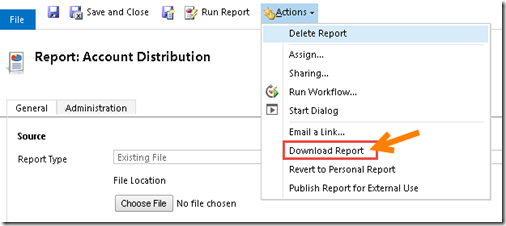


We just encountered this issue when promoting a report (not being able to see it in the solution) so we set it to owned by the organization to be able to move it - but the caveat is for security purposes it actually needs to be set to individual on this particular report (and then shared out to the appropriate person or team) but if you have to set it to organization so you can see it in the solution to promote it (then can't switch it back after it's moved) how would you lock down a report with sensitive data after you moved it with the solution option?
ReplyDeleteMy understanding was to control report access you would at the global level in CRM 2013 set your report security option to user level security instead of organization level security, then set the report owner to Individual, then share it to the selected people.
Shaunna
try to integrated the best crm software for develop your project please contact with us at :- with CRM tool you can implement all such with ease. The web based crm software which is currently running in the market has wide range of features and benefits on offer that makes auto dealer crm preferable enough for all.
ReplyDeleteYour blog provided us with valuable information to work with. Each & every tips of your post are awesome. Thanks a lot for sharing. Keep blogging..
ReplyDeleteMicrosoft Dynamics 365
Wow! This could be one particular of the most useful blogs We have ever arrive across on this subject. Basically Magnificent. I am also a specialist in this topic therefore I can understand your effort
ReplyDeletecrm solutions
Great blog. You put Good stuff. I am waiting for your next fantastic blog. Thanks for sharing. Any courses related details learn..
ReplyDeleteCRM Software Builder
Superb blog!
ReplyDeletecrm software providers in madhapur hyderabad
Are you looking for the best CRM software? CRM software is a platform that helps business owners, from sales to marketing to better customer relationships. From managing lead to workflow automation, complete contact management to performance management, streamline project tasks to invoice management, it helps to boosts sales performance and streamlines business processes.
ReplyDeleteNice post! Your tips on checking report visibility, user roles, and report categories are spot on and incredibly useful for both developers and admins. For organizations exploring modern CRM platforms, partnering with a Zoho CRM implementation partner USA can help streamline report creation and visibility, ensuring reports are deployed and accessible without unnecessary troubleshooting.
ReplyDelete