Now in my current post I want to explain how it works!
We are now expecting how the Social Profile can be created and handle the positive impact to the Service Management Module.
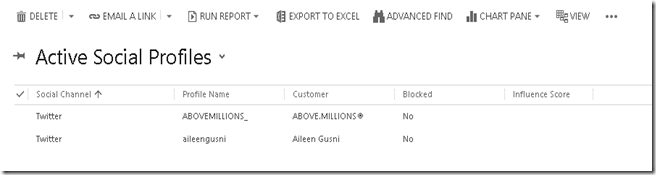
As we can see, there is no way to Add New or Update the Social Profile record through User Interface.
First of all, I log in to Twitter and then send a Tweet:
#TFPLife twitter complaint testing

HashTag will be the key.
Sign In
Then, I run the Apps, first I have been challenged by Login Screen to Sign in with Twitter

If you complete the Sign in screen, then you will be redirected to this screen, which you can actually Search by keyword or Get the Direct Messages, at the very first, it will show you the last query stored in your Database.
*If you cannot pass this Sign In Twitter..
You might refer to this link:
Sign In Twitter Error: How to Fix

Get Direct Messages
This feature enables users to Get the Direct Message to this Twitter Account.
What happened in our back Database?
If you notice your Database, for Twitter table, it was actually filled by many rows, and it keeps growing to store:

Search Function
Then, try to search ‘TFPLife’ as keyword, as you can see, yes, you can see your latest tweet.

In the web.config, you also can set the Watch list keyword:
<!--The keyword that will be used to search for tweets for the watchlist action-->
<add key="WatchlistKeyword" value="CRM"/>
Link to CRM
Then, after you Search, you can see the ‘Social CRM’ button, which once you click, you will be linked to the CRM that you setup in the web.config file in my previous post.

Then, the process is, using this App, you can create a Case or Associate activity as well
Now, you just select the Queue and Submit
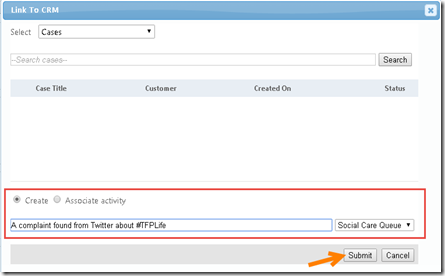

CRM Records
Then, just click the link to open directly the newly created Case CRM Record.
Social Activity


Case
Then, if you notice, the Regarding field is actually linked to the Case!
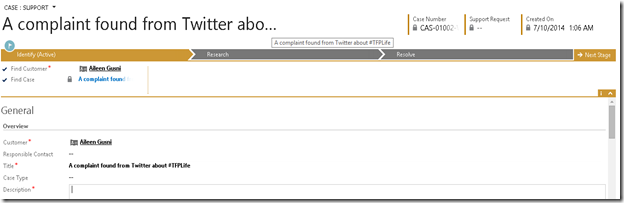
Remember, you have done the setup of Social to Case Queue from Social Monitoring.
If you see the view, yes, you will be astonished, you can see all of the Automatic Creation of a Case

You can see the Twitter and Email symbol as well, known from Origin.
Social Profile
Then, how about the Social Profile?

Contact
AS you can see, perfectly created and as well the Associated Case and yes, the Customer or Contact as well.

And see the Activities:

Link to Existing CRM Record
Back to the Social Care Application, you also can link another tweet to existing Social Profile:

You are be able to link the Tweet to Contact, Case, and Social Profile.

Watch List Feature
If you click the Watch List, it will retrieve the Tweet based on the Watch List keyword you set in the web.config file


It will automatically create Cases:

Well, an immersive and an excellent automatic processes, can increase much efficiency and productivity as well.
Show Linked CRM Cases
You can see all of the linked CRM Cases

This is a really magnificent and formidable enhancement to our CRM Life.
So, this app would be definitely more than about twitter searching, it is not merely about Social Media and CRM, it helps you to monitor what happened in the Social life and track it, then store it to your CRM Database, and the point is, using this App, it helped me so much to not create an app from scratch like I what did before and it helped me to understand how Social Profile will work. Pretty well tool, free, and good for demo, but it is not easy to setup, assuming you should have a good understanding on .NET and CRM.
Hope it helps!
Thank you.

Hi. Thanks for the info. I'm attempting to get this running now but am having issues when authenticating to Twitter in the web application that runs. I've done everything you have in this post and the previous post, but when I click the Sign in with Twitter link on the home page, I get an error stating "Sorry, an error occurred while processing your request.". I can see if I debug the code that the Token and TokenSecret both have the value of "?" (put a breakpoint on line 38 of AuthControler.cs). Have you had to put in either of these two values into your web.config or similar? I've updated my web.config with the ConsumerKey and ConsumerSecret, but I don't see any appSettings for the Token or TokenSecret.
ReplyDeleteThanks for any help you can give.
Hi Kev,
DeleteThanks fot the comment.
I got that error before, then my resolution at that time was I back to to the Twitter app setting, and fill in the Callback Url and setting the Sign in to Yes.
Maybe this post can help you:
http://missdynamicscrm.blogspot.com/2014/07/social-care-application-crm-2013-sign-in-with-Twitter-error.html
Hope it helps!
Thank you.
Hi. Thanks for the info. Health Care
ReplyDeleteNursing and Healthcare jobs