Ever thought to Audit what happened in your CRM Customization?
What have I and my colleague imported into our Organization?
And also to track not only the solution imported, but its components time by time?
Well, I have very interesting tool for you to grant your wishes.
I know this tool when my friend, Raj told me that he has done a new plugin for XRM Toolbox and I check the tool.
Any Additional Introduction?
If you want to see some review, Ben Hosking has provided excellent information:https://crmbusiness.wordpress.com/2014/11/17/crm-2013-tool-review-solution-history-for-crm-2013/
And I am going to create my own essay here.
How to Get It?
First of all, we can download this tool here:https://solutionhistory.codeplex.com/
How to Start?
As mentioned by the author, since it is one of the XRM Toolbox Plugin, you have to copy the .dll file you’ve downloaded in previous step into the executable bin folder of the XRM Toolbox.
If you don’t have the XRM Toolbox, then it is the best time for you to download.
Here: http://xrmtoolbox.codeplex.com/
(Even though I have no idea why a CRM Consultant has never downloaded this tool
Then, get connected to your organization:
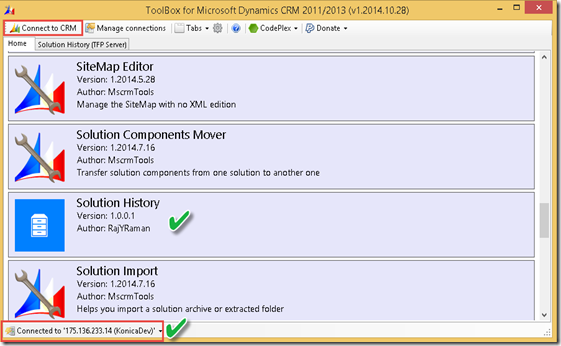
And start the “Solution History”
How is the tool becoming so important?
Are you realizing that in medium-large scale project, it is not easy to maintain all customization and component you have done in CRM.For example, in my environment I have bunch of solution, and inside of each solution, I have bunch of components that it can be overwritten by any developer with access.
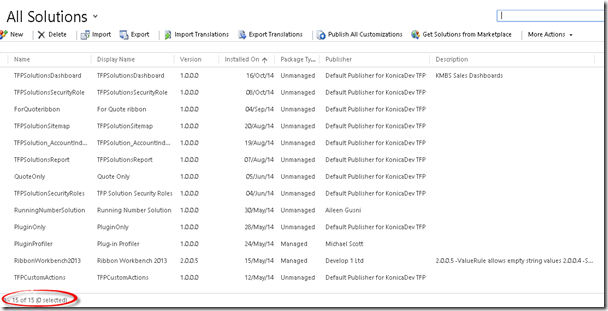
It can cause headache for me to recall every single customization that I have done and imported to the Organization.
And luckily, with this tool I can get the historical list of the imported customization.
Here we go..
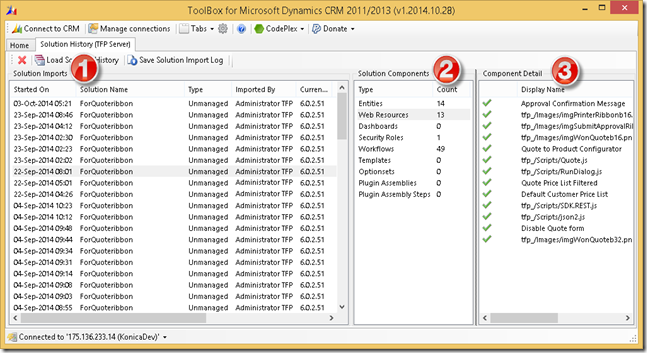
Overall, it has 3 components:
1. Solution Import
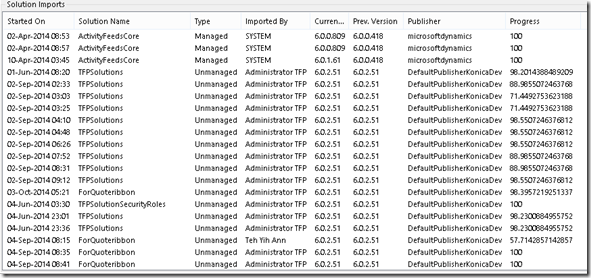
--> This is the list of imported solution time by time, you can see the date, solution name, solution type (Managed/Unmanaged), the importer, version (current and previous), publisher, and progress, which you can also sort the data.
2. Solution Components
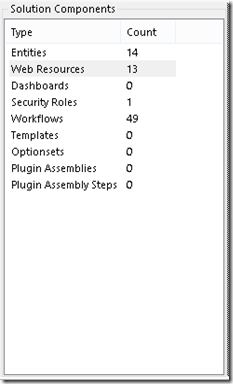
--> This is detail of the solution components you selected in tab #1, here you can see how many entities, web resources, dashboards, and so on you have included to be imported in this import job.
3. Component Detail

--> This number 3 is used to show more detail of the component you’ve selected in the number #2, I choose Web Resources, so it shows me the component with type = Web Resources, it can be image, script, etc.
Can I save the Log?
Yes, of course you can.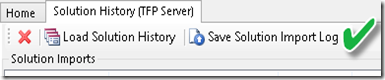

If you know the technical in CRM, the concept is this Tool is all simple based on SDK (This tool uses importjob entity to get list of solution imports and RetrieveFormattedImportJobResultsRequest) combining with effort and patience plus creativity to build the tool that is useful for every one. Thumbs up for the author.
Hope you enjoy reading this post and using the tool!
Thank you.

Great review Thanks for sharing valuable information with us msbi online Training
ReplyDeleteGreat Post! Thank you such a great amount for sharing. continue blogging...
ReplyDeletecrm tools
Very useful for cutting foam for signage. hot wire foam cutter wire
ReplyDelete