Theme?
Theme is new feature and also new entity introduce in CRM 2015 Update 1.This is coming as the new trend and becoming fewer in term of the new improvement in UI design for most CRM User, who has been expecting this for long time.
Now, in my post, let’s we discover more about Theme, especially its attribute.
Overview
This is the list of Theme Attributes:| Schema Name | Type | Value of default theme | Description |
| ControlBorder | String | #CCCCCC | The color that controls will use for borders. |
| ControlShade | String | #F3F1F1 | The color for controls to use to indicate when you hover over items. |
| DefaultCustomEntityColor | String | #006551 | The default custom entity color if no color is assigned. |
| DefaultEntityColor | String | #8B98AB | The default color for system entities if no color is assigned. |
| GlobalLinkColor | String | #1160B7 | The color for links, such as email addresses or lookups. |
| HeaderColor | String | #1160B7 | The color for header text, such as form tab labels. |
| HoverLinkEffect | String | #D7EBF9 | The color that commands or lists will use when you hover over the items. |
| LogoId | String | null | The name of a web resource to use as a logo. Recommended dimensions are a height of 50 pixels and a maximum width of 400 pixels. |
| LogoToolTip | String | Microsoft Dynamics CRM | The text that will be used as the tooltip and alt text for the logo. |
| Name | String | CRM Default Theme | The name of the Theme entity. |
| NavBarBackgroundColor | String | #002050 | The primary navigation bar color. |
| NavBarShelfColor | String | #DFE2E8 | The secondary navigation bar color. |
| ProcessControlColor | String | #0755BE | The primary color for process controls. |
| SelectedLinkEffect | String | #B1D6F0 | The color that commands or lists will use to indicate selected items. |
Source: https://msdn.microsoft.com/en-us/library/dn932133.aspx
Effect of Attributes
We know there are lot of attributes inside this Theme entity, which if we can’t understand their effects, will make our CRM not better, in fact is becoming more and more ugly + weird!Now, let’s we begin our journey together.

Theme Name
Theme Name has only one field inside this section.Theme Name
Okay, this is just a Name.Remember, every entity in this world needs a name, that happening also in our Dynamics world, every entity in CRM needs a name! This is for instance identification only, can’t imagine if you create record then you do not name it, you will be confused.

Navigation Bar
Navigation Bar has 5 attributes inside this sectionLogo
Logo is the one that will replace this CRM fav icon.. In the left side Top navigation.To use your image as Logo, you need to upload it as Web Resource.

And here is the effect after you change it.
I recommend you to upload an image that height is not more than 48px and if possible, use the .PNG with transparent BG, otherwise you will get an awkward design or you need to adjust the Navigation BG-Color.
If I use the transparent, I can choose my own Navigation Bar Color easily

Logo Tooltip
This is Tooltip for your logo that only appear if you Hover it.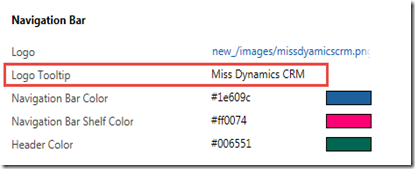
Result:
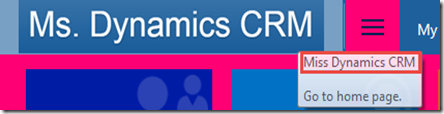
Navigation Bar Color
This is the Main navigation color, it was defaulted to CRM Signature Blue Color
Now, let’s I change it to Green Color
Navigation bar Shelf Color
This setting is for the second layer of top navigation.
To make it flashy, I change to pink Color and you will see its difference.
Previously was:

Now is..

*All customized:

Header Color
Header Color is: “The color for header text, such as form tab labels.”I change to:
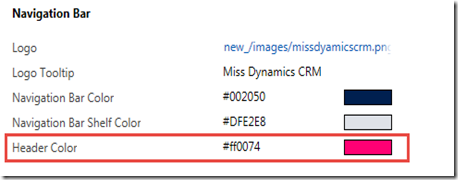
This will determine the Navigation Text:
This is related to the Form also actually.

I change to other Color

Once you know its effect, you will be more careful to put your colorizing setting.
UI Elements
Global Link Color
If you notice, current version of CRM will have the link color, like you often defined in your CSS StylingPrevious version
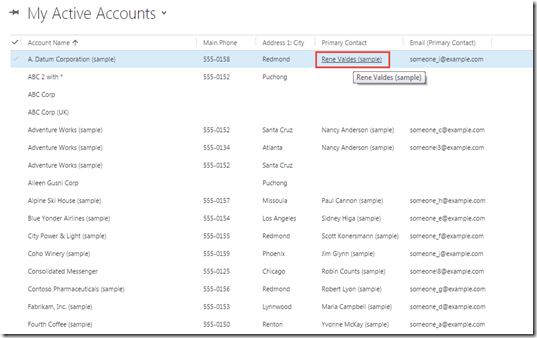
CRM 2015 Update 1

For the lookup and email, now we can define our own color.
I change the color
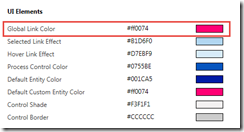
Result:

And also for the Form level

In fact, it will affect any hyperlink.
Selected Link Effect
When you select an item or multiple items, you can see the color appearing, like in previous version:
Now, you can change its color

Result after changing it.

*Considering this I think it is not so that less important setting…hehe
Hover Link Effect
Related to previous, but this time, this color will appear only if we hover it on, not when we select it.
Now, i change to other color:

Result:

Not only to record, it also affect the ribbon!!

Process Control Color
Short word, it is related to the Business Process Flow
Now, I change the color to:

Result:

Default Entity Color
Remembering in forum that I have been active member, many people asking this feature and I always say, not, it is not possible. Now, I can say, yes, it is!And what is the feature?
We can change the Entity Color in your sitemap!
Yeah..
And this is just a default one..


You must see the pink color box
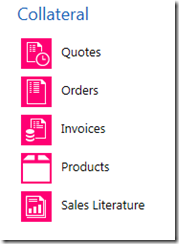
When I say just ‘default one’, so yes, can we customize it?
Well, each individual entity, you can also defined, for those who are not defined in the Customization will get the default value, same as Custom Entity, you can change individually the color, please refer to this post.
http://missdynamicscrm.blogspot.sg/2015/05/crm-2015-update-1-sitemap-entity-color.html

Result:

Default Custom Entity Color
This is same as the previous one, but it is mainly for defaulted custom entity color!
Control Shade
This is related your activity when you try to hover a control (not a ribbon, because ribbon is controlled by another setting)
Result:

Control Border

Result:

After we know their effects, we might need to be careful to give them color because it can affect your CRM User Interface.
Hope this helps!
Thanks.


Great work!!
ReplyDeleteHow to Change color in case when the "STATUS" change .
ReplyDeleteInformative blog. Thank you for sharing with us..
ReplyDeleteMS Dynamics Training in Hyderabad
Thanks for the great article this is very useful info thanks for the wonderful post.looking for more updates.
ReplyDeletesalesforce crm Training
Make you understand something ethical hacking online training
ReplyDeleteIt was really a nice post and I was really impressed by reading this keep updating
ReplyDeleteReact js Online Training
Angularjs Training
NodeJS Online Training Hyderabad
Microstrategy Online Training
Power BI Online Training Hyderabad
AngularJS Online Training
Thanks for sharing such a great blog Keep posting.
ReplyDeleteb2b data companies
marketing intelligence
marketing automation tools India
marketing automation tools India
Awesome blog. It was very informative. I would like to appreciate you. Keep updated like this!
ReplyDeleteSaleforce Training in Gurgaon
Saleforce Developer Training in Gurgaon
Salesforce lightning training in Gurgaon
Salesforce Einstein training in Gurgaon
Salesforce integration training in Gurgaon
angular js online training
ReplyDeleteIt was really a nice post and I was really impressed by reading this keep updating
ReplyDeleteHope This comment will help your users and my site to grow
best Salesforce Online Training in Hyderabad
It is so nice article thank you for sharing this valuable content.
ReplyDeleteAssamese Lyrics
Learn How to Control Your Mind
ReplyDeletenice post, thanks by https://careergurus.in/it-training/
ReplyDelete