Now, you can try the MS CRM 2015 Update 1 trial by signing up the CRM Online Trial for 30 days.
In this post, i would like to underline about the changes in term of main User Interface.
Site Icon
If you notice, the new version of CRM now changes the Site Icon from Dynamics icon to the Microsoft Icon.
So before the Update 1:
Now, after the CRM 2015 Update 1
Theme
Last time, if we have requirement to replace the old Microsoft Dynamics CRM Logo, you can achieve it by replacing the logo unsupported-ly, but now, don’t worry, you can replace the icon, not only with supported way, but with super easy way.
Here you will find the setting
Settings –> Customization and then meet our new guy here
Then you can just clone the existing Theme or create new one
Then just update your theme..
Well, you cannot control everything, just can control the UI setting provided by CRM, but this is enough for now.
You can Preview your Theme before you Publish too.
You can put your own logo inside..
But, as my suggestion, you might need to resize it, I got problem when its height reach more than 70, so I reduce it to 48px only and this is the result.
You might need to resize it accordingly.
Navigation
As we can see, the Navigation is totally different, which is I guess considered as good news for us.
From
To
And this is even more amazing…
Remember your pain when you have a lot of Entities inside your Sitemap Area? You might need to scroll horizontally too often that can end up you lose the navigation track since it is too long..
Now, believe me..This is can be your pain reliever.
From
To
You can see, you are no need to go left and right too deep just to reach your entity so this I believe can reduce your Advanced Find action..
How to Export/Import Theme
How to export/import theme from one organization to others?
Well, Theme is not part of solution component, but do not worry, you can still move it from one organization to another by using the standard export/import
Thanks.
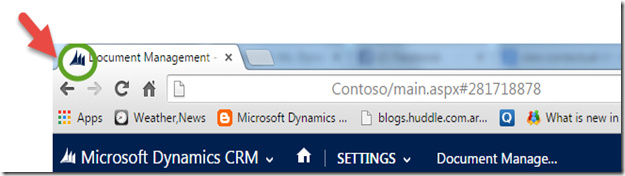
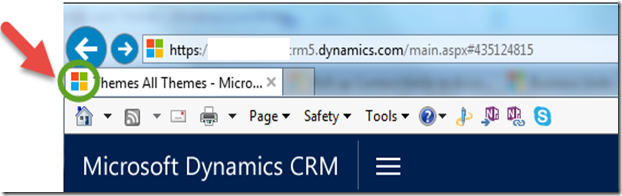
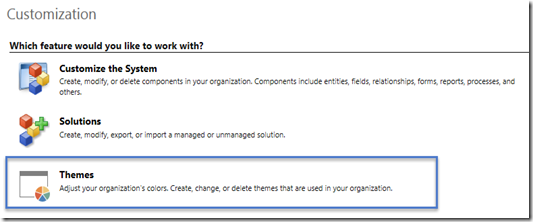






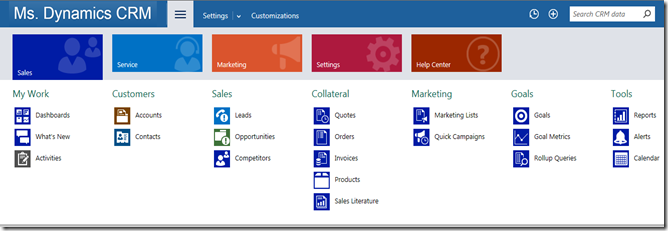
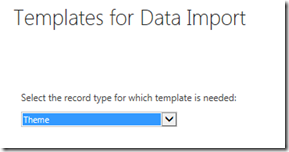


Good article
ReplyDelete