In this post I would like to share about new Export to Excel feature in the newest version. This feature is not new, but you might be confused if you don’t read this post when you try the newest version.
Now, let’s start with the previous version
Previous Version
When we click the ribbon, it will happen: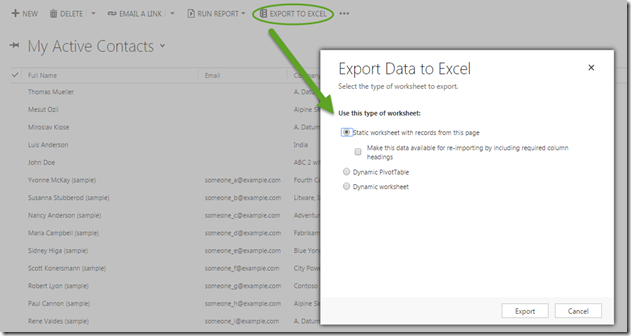
CRM 2015 Update-1 Version
While in newest version now: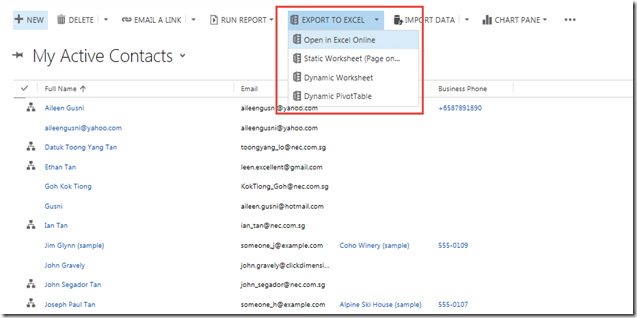
Is that the only Pop Up Windows vs. Non-Pop Up?
The answer is ‘NO’The New Immersive & Inline Editing Excel Online
Are you sure?The answer is ‘YES’.
Now, with the integration to MS Office Online with Office 365 Account your desire to do mass CRM Update with Excel beside the export and import feature is realized here.
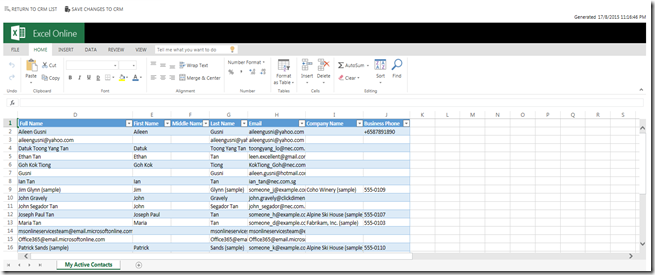
*You can do mass update, bulk update, new records and performing the same Excel things inside this.
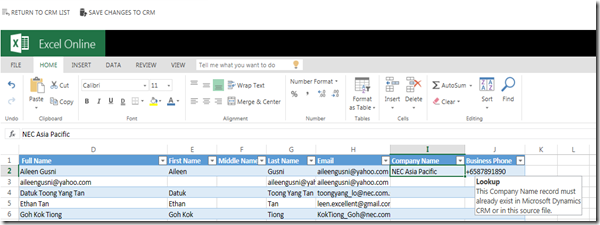
While you also have the inline validation:

Create new record is just so easy
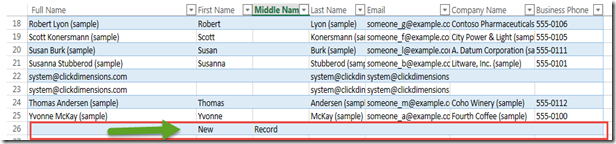
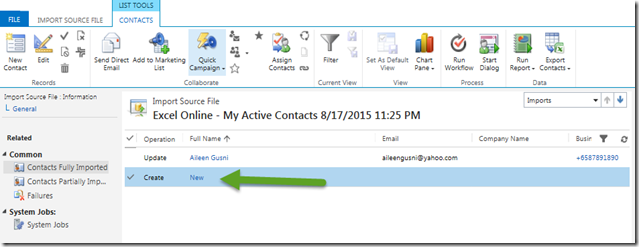
You can just save it back to the CRM!
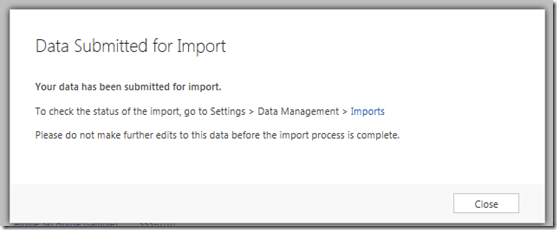
*No more export import as extra moves.
Amazing, right??!!
No More Hassle in performing RE-IMPORTING
Previously: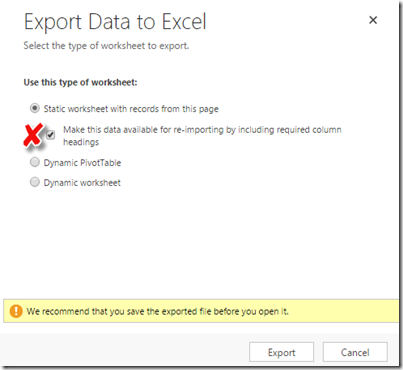
Now:
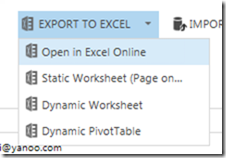
So, where it goes?
Just click the ‘Static Worksheet’
Then it will export out the Excel with the current view data
No more XML Big Size Causing System Becoming ‘Hang and Lack’
Previously, when you check the re-import, it will export out the .XML and it big size with possibility to cause any trouble during opening the file, even it can harm your PC and make it hang, not responding…
*Compare the size..
The first one is previous version, it is XML with bigger size, while the second one is the latest CRM 2015 Update-1 version, it exports out as XLS
And here we go:
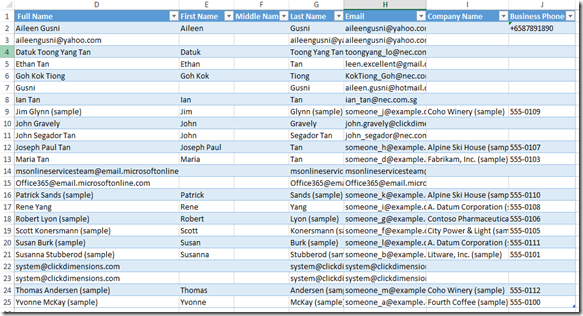
If you notice, the extension is different, then how CRM can detect whether there is any update or new record or not modified in this excel sheet.
It actually uses the same concept, that is the column hiding that stores the indicator.
Now, just ‘UNHIDE’ it.
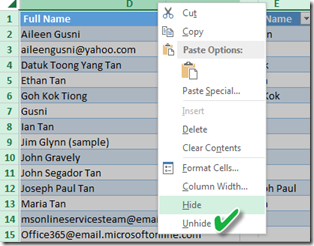
As you can see there are 3 hidden columns that will be used as indicator:

Now, let’s check it out.
I update 1 record and create new record of Contact entity:
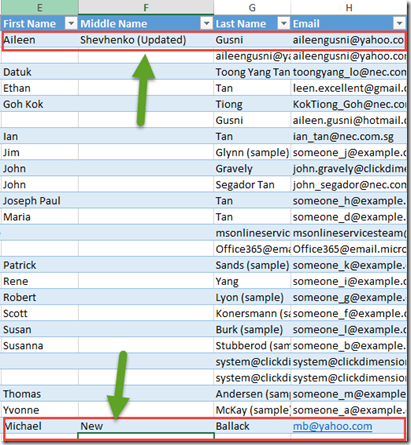
Don’t worry, it also has the same XML validation concept:
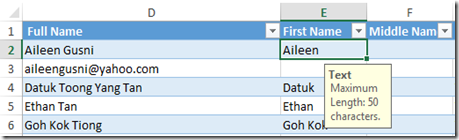
Then continue the process
What’s New in Import Data?
Beside the Immersive Online, we can have new feature here:*Previous:
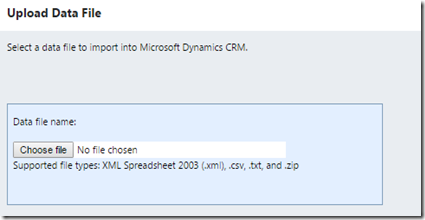
*Now:
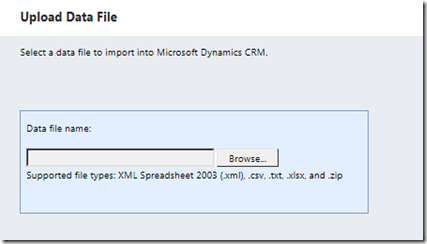
Have you notice the blatant different?
.XLSX is supported!!
Yess.. It is!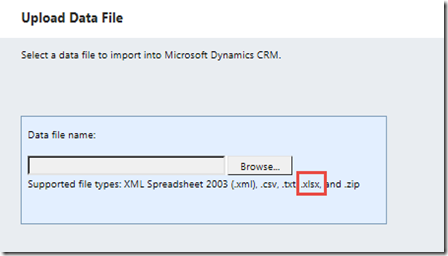
Well, now no need for you to convert it to .CSV or use the .XML file to do re-import thing and validation
I can just use the same XLSX to import back to CRM:
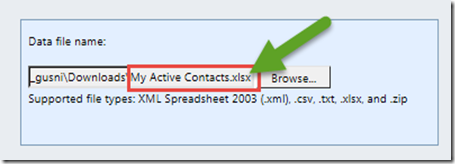
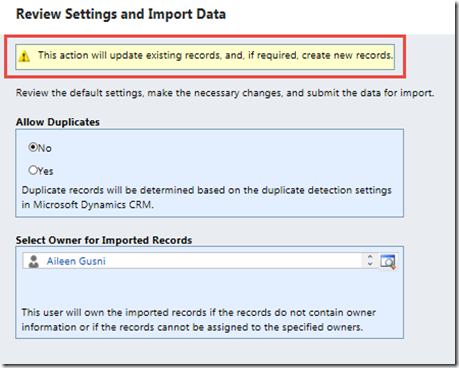
And as usual you can review under the Import page and then you can see the newly created record:
Conclusion
Finally, it can be concluded that the new method is introduced in the new feature that you might not be aware or documented with focus on this certain area, but I am sure we are agree to say that this is a great step forward for CRM since it can reduce the hassle of bulk update, you don’t need to maintain 2 different fields, one for creation then another one for update, with those in different format (XML and CSV) you don’t need to convert your XLSX file anymore since it can be read by CRM.It is great future for those who often do the data migration and bulk update, previous version did not allow us to import XLSX file and we must maintain the XML File in order to update back to CRM, it was kind of risky and troublesome action to maintain bigger size file and have to do import twice.
Now with the new feature CRM can detect the UPSERT action in single way, either UPDATE existing record or INSERT new record, combined as UPSERT Method that indeed is newly introduced in the newest version.
Hope this helps!
Thanks.

great stuff thanks for such useful information
ReplyDeleteMicrosoft Dynamics Online Tutorial
very nice - but I cant find a way of disabling the addition of the three "hidden" columns - I want a nice flat file, no hidden columns or headers. Is there a setting for that still?
ReplyDeleteHi,
ReplyDeleteI updated crm 2015 to 7.0.2.53 and
I'm trying to reimport customer owner, but it doesn't change.
Ather fields are updated.
Is ther a parameter to define field to reimpoet?
Agree this has create a problem based on how one customer uses the "default" firstname/lastname field. Has anyone found a workaround? Can we bring back?
ReplyDelete
ReplyDeleteشركة تنظيف موكيت
افضل وارخص شركة لتنظيف الموكيت باقل الاسعار دائما
https://missdynamicscrm.blogspot.com/2015/08/visual-studio-2015-is-here.html?showComment=1563600694197#c1702808156779886367
ReplyDeleteThanks for informationcrm solutions
ReplyDeleteI've got a question. In my environment, I have the "Export to Excel" button, but I get neither of the options in the first two screenshots: I don't get a pop-out asking about static/dynamic (as in the first screenshot of the article), and the button itself doesn't have a drop-down letting me select it, either (as in the second screenshot). Instead, clicking the button defaults to downloading as a dynamic worksheet, which we don't always want to do.
ReplyDeleteIs there something I can do in the Ribbon Workbench to change this, either going back to the "old" way or going to the "new" way?