Now, I am trying to Set the Default Price List in the Opportunity Form without a line of code.
And thanks to Business Rules, that actually you can achieve this!
1. Create a Business Rule under Opportunity Form
2. Set a Condition:

* This condition is necessary to lock the Default Price and to not overwrite the existing Price List, for example, user did not use the selected Default Price List, but he/she used another Price List, so it will not overwrite for existing Opportunity.
3. Set an Action:

4. Here is your Business Rule should be:
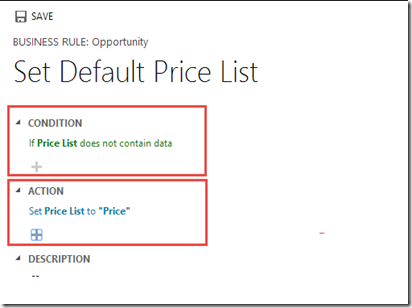
5. Do not forget to Save and Activate:
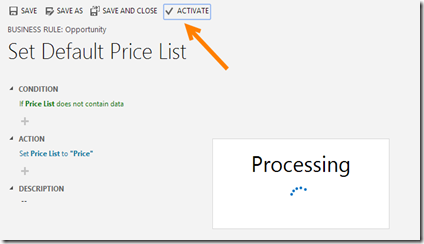
6. And here is the result at the very first time create a New Opportunity:

NB: This method is can be used to several purposes, not limited to set the Default Price List.
Enjoying you life with CRM-ing!

Any thoughts on why this would work initially for me, but it won't work now?
ReplyDelete