To download the sample Application, you can go to this link:
http://www.microsoft.com/en-us/download/details.aspx?id=43122
Well, actually to run this new Sample Application is not easy, I tried several times to get it works and I found this is not easy, even in the my former company, for the demo, I was developing from scratch to my former manager to demo to ensure the prospects that CRM is a social-able apps that can connect to any social media, that is I thought it was easier, but, well, I want to try this tool since it is free and of course a nice tool..
Okay, get back to the topic, these are step by step to run the Social Care Application.
Let’s get started.
1. For the starting step, you should and you should really read the ‘Readme’ document under the Social Care folder upon you download the App.

2. Please notice the Prerequisites section first.
Just remember this is not stated in the Prerequisite, that this is only for Microsoft Dynamics CRM with Springwave update, either CRM Online or CRM OnPremise with SP1 installed.
3. You should have Visual Studio 2012/2013 installed to run this Apps.
4. Then, you should connect to the SQL Server Database
5. Just follow the instructions first.
6. You will open the Visual Studio Solution

7. Read again the Prerequisites, to build the Project, you should have all of the required assembly references, including TweetSharp, Hammock, and Microsoft.WindowsAzure.ActiveDirectory.Authentication

So, you should install the Nuget Package
Nuget Package

Go to Tool –> Package –> Manager Console, and type the following commands:
· PM> Install-Package TweetSharp
· PM> Install-Package Hammock
· PM> Install-Package Microsoft.WindowsAzure.ActiveDirectory.Authentication
Register your CRM app in Windows Azure for CRM Online!
8. If you are using the CRM Online version, you should use the OAuth authentication, and again, take a note to this line:
· If you’re using OAuth authentication, perform the necessary configuration steps as per Register a CRM app with Active Directory
Yes, you should register a CRM app with AD through Windows Azure. You can register with free of charge for trial.
*Additional info:
In order to register your app, you might be requested to input the redirectURI.
You can refer to this link:
http://msdn.microsoft.com/en-us/library/dn531010.aspx?cs-save-lang=1&cs-lang=csharp#bkmk_redirect
You should debug your app to get this redirectURI:
string redirectUrl = WebAuthenticationBroker.GetCurrentApplicationCallbackUri().ToString();
Previously, we could register using:
https://graphexplorer.cloudapp.net
But, now the method has been changed according to this link:
http://msdn.microsoft.com/en-us/library/dn481567.aspx
Otherwise, if you are using CRM OnPremise version, so you do not need this. So just watch out about this prerequisite, you might be able to run the Social Care Apps and get the social feeds that you want to, but, you cannot pass the information to CRM.
All about Twitter Development
9. Well, to help you more understand about the next prerequisite:

“Twitter application registration. You must register an application in Twitter so that OAuth against Twitter can be used from the sample app.”
I write the detailed steps,
- You should go to Twitter Dev and App Registration (you should have the Twitter ID, of course!)
https://dev.twitter.com/
or the shortcut:
https://apps.twitter.com/
- Then, if you have no existing App, then you can create a New App, otherwise you can use your existing one.
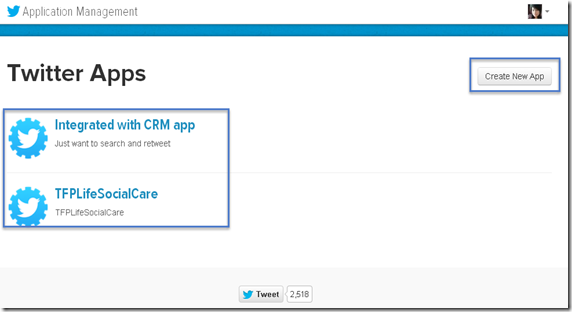
- Get your Keys and make sure your Access Level:
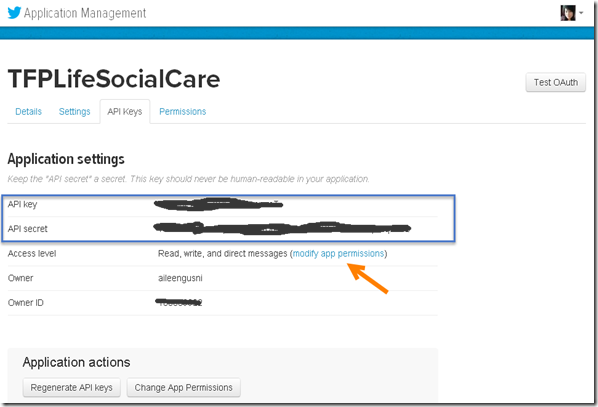
and

- Copy paste to Notepad first, you will be really need them.
CRM Queue Setup
10. Just follow this instruction:
“On your Microsoft Dynamics CRM server, create a queue with “social to case settings” configured and activate the queue.”
- Go to Microsoft Dynamics CRM server
- Go to Settings –> Service Management –> Queue
- Create a New Queue with Social to Case Settings

- Set the Social to Case Settings

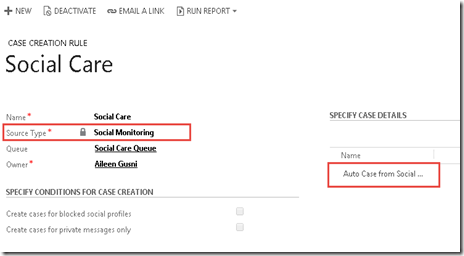
- And do not forget to Activate the Rule.

Database Setup
11. Just follow these instructions:
1. In Visual Studio, navigate to View > Server Explorer.
2. Right-click Data Connections, click Add Connection, select Microsoft SQL Server (SqlClient) as the data source, and then click Continue.
3. Specify the server name, enter Twitter as the database name, and then click OK.
4. To create the necessary tables, run the Models\Twitter.edmx.sql file provided with the sample from SQL Management Studio. This will update your Twitter database.
5. Update the following connection strings in Web.config accordingly.
<connectionStrings>
<add name="TwitterEntities1" connectionString="…" providerName="System.Data.EntityClient" />
</connectionStrings>
Twitter Connection Setup
12. Just follow the instructions, by editing the Web.config:
1. The sample application needs the consumer and secret keys to communicate with Twitter. You can obtain the keys by registering your app on Twitter. More information: Twitter Apps
2. Once you have the keys, update the Web.config file with the keys under the application settings section. The settings are “ConsumerKey” and “ConsumerSecret”.
You did the Twitter registration in Step 9.
Microsoft Dynamics CRM Setup
13. Just follow the instructions, just edit the Web.config, set the value based on your environment.
1. Open the Web.config file and change the app settings as indicated here.
· Fill in the value for the “CrmServerUrl” setting to point to your server (don’t add the trailing slash mark ‘/’).
· Set the value for “DeploymentType” to Online, IFD or OnPremise as per your Microsoft Dynamics CRM installation.
· For an IFD:
o Specify a value for “OAuthUrl”
o Specify a value for “ClientID”
· For an Online deployment:
o Specify a value for “ClientID”
· For an on-premises deployment:
o Specify a value for “UserName”
o Specify a value for “Password”
o Specify a value for “Domain”
2. (Optional) Configure the watch list feature. The watch list button in the app UI searches for recent messages from Twitter for the specified search term. The “WatchlistKeyword” setting controls the search term.
Build the Sample
14. Build the Solution as usual, if you have any error during the building run, then you should check the assemblies and Web.config.
15. Then, you can Run the Sample.
16. You also can customize the Code based on what do you want.
17. I will be back by writing the next part post about Running the Sample Social Case Application in Microsoft Dynamics CRM 2013
Well, a lot of setting and configuration steps to make it works. Nice tool but it was not easy job to get it worked.
Continue to Part 2?
Click here --> Redirect me to Part 2
Hope it helps!
Thank you.

So with This post it confirms that,to,demonstrate the social capabilities, Just produce a simpler application by Learning the sdk.
ReplyDeletetoo complex for me. Bad design
Hm..Yes. this is too complex since if you use CRM Online, you also have to register to Azure as well.
ReplyDeleteToo many setup you have to do.
Any chance you can expand on Step 8? I cannot get the authentication to CRM working. I assume I have not setup my web app correctly in Azure. Could you explain the relationship between any of the azure settings and the web.config in more detail?
ReplyDeleteHow did you get a redirect URI? I am stuck on that piece at the moment. I suspect I am getting the same errors as the previous person.
ReplyDeletesame problem here. MSDN article doesn't help as well. Further clarification would be highly appreciated.
DeleteHi, for the redirect URL after sign in the twitter, if you got the error.
DeleteIt does not related to CRM, you should add the configuration, see this link:
http://missdynamicscrm.blogspot.com/2014/07/social-care-application-crm-2013-sign-in-with-Twitter-error.html
I hope this helps you.
That case also made me stuck at the very first time I was frustated as well. But, I realize that the error is because of cannot sign in to Twitter.
Yes, it does not stated in the MSDN Article difficult to setup it.
You should register to Azure to make it worked for CRM Online.
Thank you.
Dear Aileen,
DeleteI'm also struggling with the setup process.
I followed the instructions in your guide until step 8.
Then I tried to do exactly as described in the link you provided: http://msdn.microsoft.com/en-us/library/dn531010(v=crm.6).aspx
As we use CRM online, I tried to register the application with MS Azure:
I opened the tenant that runs CRM in the Active Directory Menu and added a new application my organization is develeping, named it SCSA and selected Web-App.
Then the walkthrough says you should "continue providing the requested information and complete the app registration process".
The problem is: I don't know where to find this requested information. Azure prompts me to enter a Login-URL and APP-ID-URI. Unfortunately neither the official walkthrough nor your guide says where I'm supposed to find these information.
Could you please explain a bit more detailed what information has to be entered there?
The following steps in your guide should not be a problem (setting up the queue in CRM/SQL database or twitter app secrets/keys).
Thank you very much for your help, it's really appreciated!
Hi,
DeleteFor the redirect URL.
Can you check this link:
http://msdn.microsoft.com/en-us/library/dn531010.aspx?cs-save-lang=1&cs-lang=csharp#bkmk_redirect
And let me know if it works or not.
You need to debug your application first.
This comment has been removed by the author.
DeleteI am unable to debug to get the URI because I cannot add the required namespace. To add that namespace, I would need to create a Windows Store App. Am I doing something wrong?
DeleteThis post helped me, I cannot find the same tutorial I need anywhere, thank you your sharing.
ReplyDeleteVery complete story, very useful. The best tutorial ever. I though it was so difficult before I read this, now I can run the app. Thank you.
ReplyDeleteThere is certainly a great deal to know about this
ReplyDeletetopic. I really like all of the points you've made.
Stop by my blog post garage door opener remote replacement
Very energetic article, I loved that bit. Will there be
ReplyDeletea part 2?
Also visit my weblog - raynor garage door opener remotes
Aw, this was a really nice post. Spending some time and
ReplyDeleteactual effort to make a really good article… but what can I
say… I put things off a lot and don't seem to get anything done.
Also visit my web-site ... Saleh Stevens
When someone writes an post he/she keeps the thought of a
ReplyDeleteuser in his/her mind that how a user can know it.
So that's why this piece of writing is perfect. Thanks!
My blog; local garage door repair Oakland
Appreciate this post. Will try it out.
ReplyDeleteFeel free to visit my weblog ... garage door repair
Aileen, i'm using on-premises so i can't perform this step.
ReplyDelete"Go to Settings –> Service Management –> Queue"
as it is not released on-premises yet.
so can you please guide me for an alternative ?
Very complete story, very useful. The best tutorial ever. A customer relationship management application makes it possible to assemble the customer data and various business reports.
ReplyDeleteLove it! Thank you so much for sharing this one really well defined all peaceful info,well really like it,Keep it up Love it- CRM Application Development
ReplyDeleteVery good article ( as always ) I'm really glad that You are sharing your knowledge about CRM, It is such a great job and Thank You for your work and dedication.
ReplyDeleteMicrosoft Dynamics CRM Online Training
hi, nice information is given in this blog. Thanks for sharing this type of information, it is so useful for me. nice work keep it up
ReplyDeleteOPAL CRM Software Company
We are one of the best IT company that offers offshore custom CRM Software Development Services to clients across India, USA, UK, and HongKong.
ReplyDeleteVery interesting information is in this post. OPAL CRM Software Company
ReplyDeleteCustom Software Development Services in Hong Kong,
ReplyDeleteAPI Development Company Hong Kong,
Top Custom Web Application Development Company in Hong Kong,
iOS App Development Services Hong Kong,
iPhone App Development Services in Hong Kong,
Really a great post. Appreciate the effort in educating us. CRM Software Development Company
ReplyDeleteThis comment has been removed by the author.
ReplyDeletenice
ReplyDeleteThis is a fantastic post with a lot of interesting information. This blog will be really beneficial in helping me to properly improve my skills in custom crm. Thank you for sharing, and please keep your blogs updated.
ReplyDeleteI read your Blog, Very knowledgeable and accurate towards the topic of the article.SISGAIN is a crm-development-company . We build technology rich superior applications. SISGAIN in USA is also best crm-development-company . Visit Our Blog to See Our Content
ReplyDelete