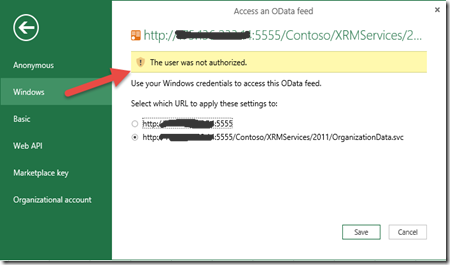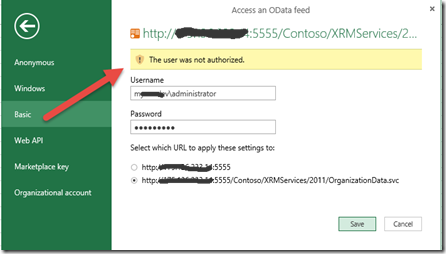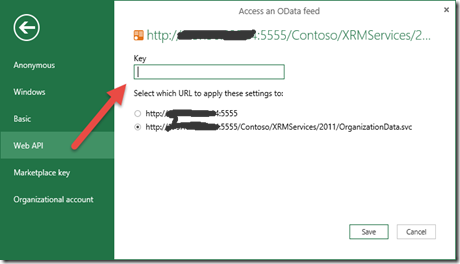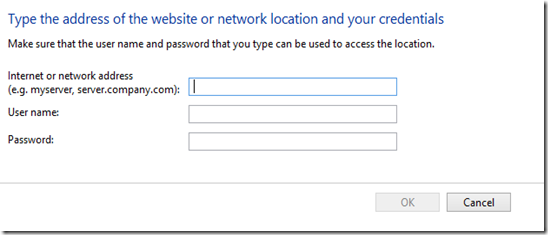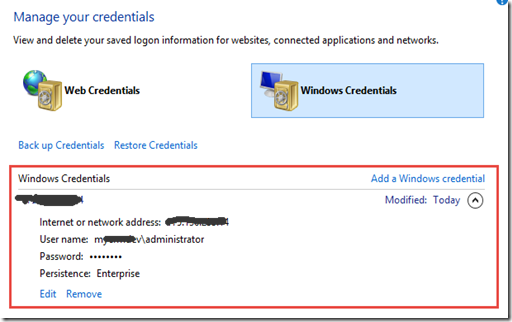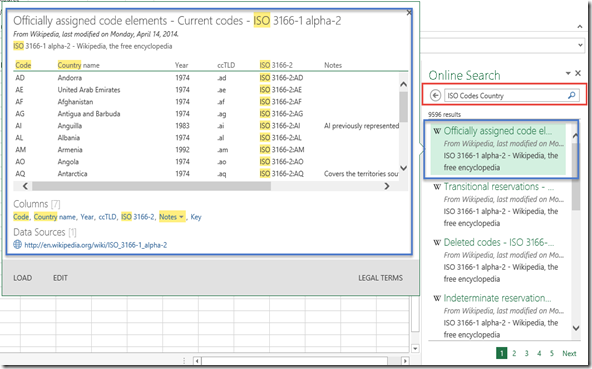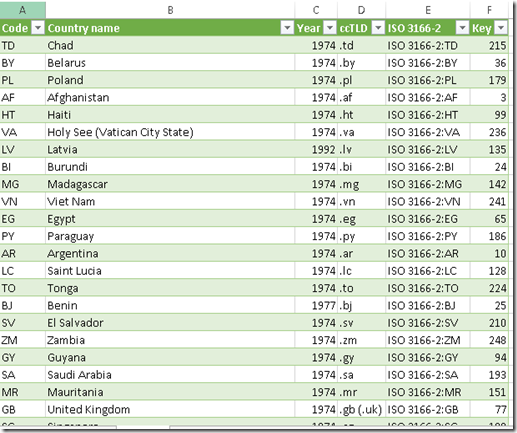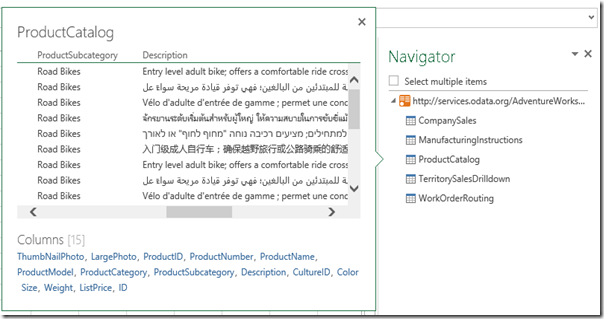"There is a problem communication with the Microsoft Dynamics CRM server. The server might be unavailable. Try again later If the problem persists, contact your system administrator" when you want to connect to CRM using CRM for Outlook Client.
or

It will never ask you and show you prompt to input your credential, unlike the website which will prompt you a credential box. And it is required to you to join Domain.
Basically there are 2 requirements (see number 1 and 2) that are required and recommended
(for onPremise):
1. You implemented IFD in your onpremise
2. You didn't implement IFD it's okay, but you need to login to PC that run CRM for Outlook with the user that join domain not your own user, so let's say your username: mylovelycrm/aileen.gusni
Then your PC user name to login should use this joined domain account, not your private user, for example, aileen-pc.
It will cause the error because you are not using the expected username when you use the CRM for Outlook
But, without join domain you actually can connect using Outlook.
I was thinking that let’ say we are outside from the Domain connection, then go outside without internet, why we are still can connect using the Domain\username username credential?
It is actually store your credential in the Windows Credential as well.
So, to make it works, add your URL to the Windows Credential Manager.

And here is the result :

This worked for many occassions, if you did not have both requirements, your CRM server didn't implement IFD and your Windows PC User is private user not the joined domain account (didn't meet the minimum requirements)
But, this is also based on the Network Security applied to your Organization.
And..
Of course, you are also required to ensure that the server address URL you type-in is correct and check your Deployment Manager.
Make sure the correct Binding Type (HTTP/HTTPS), server name or using IP, and Port.
Hope it helps!
Thanks.


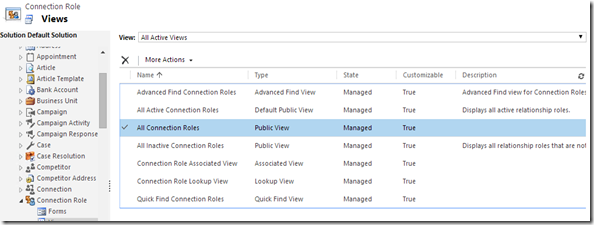
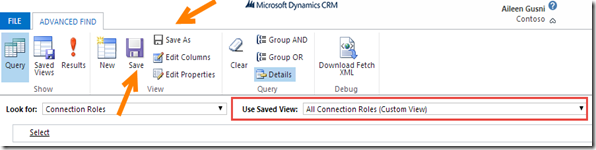







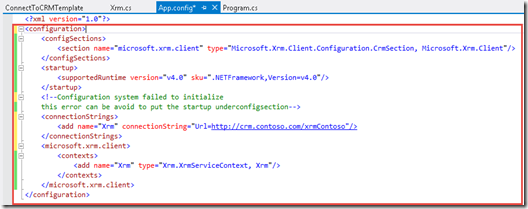
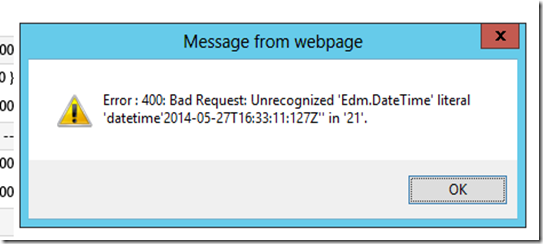








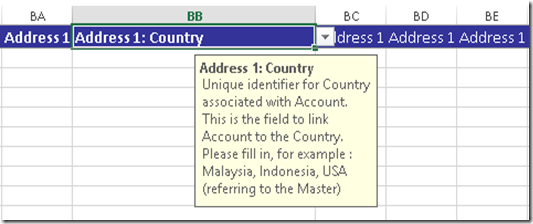
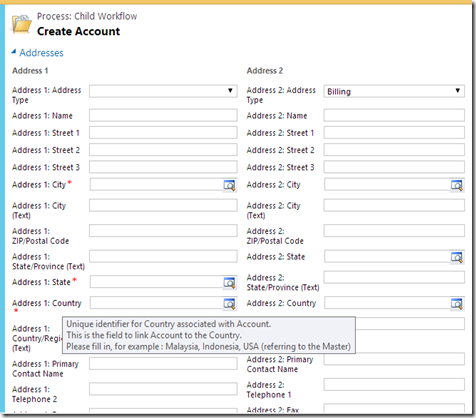








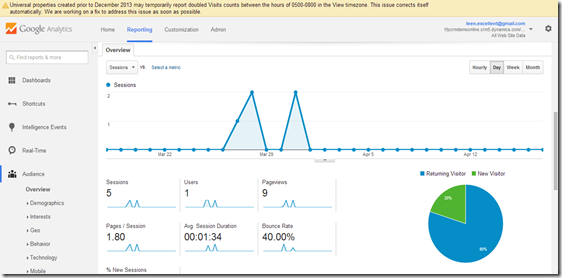
![SNAGHTML1690690c[9] SNAGHTML1690690c[9]](https://blogger.googleusercontent.com/img/b/R29vZ2xl/AVvXsEj934Bck7ZHXaMvs59WtPai4MrDaA66RsiaJj7qr0q4k-jOFQTBsICTm22CzsHYLhvvykh9cXMk7GJq_VUb3Y96zCFAH4a4jxt3vQhnG1xx8qsUrA4YXBV4frFcvcFyK4tXQHFZ2MAF8dpZ//?imgmax=800)