Here, I give Quote as example.
My customer seems does not need the “Effective from” and “Effective to”

Those fields actually can be replaced to other fields, such as Total Discount, Price List or whatever more informative field.
Then, when you try to go form and want to remove those two fields, you would be given an error :

Then, you are aware that those fields cannot be removed, so first what you can do to fulfill what user wants to see more important field in the header is by adding those fields into form, like this :
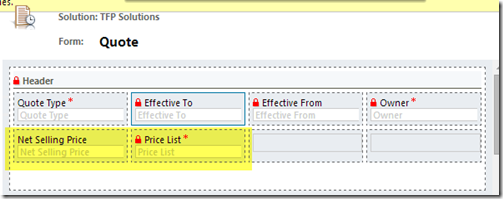
Then, you publish it.
Well, it will work, but you will not be longer to see that default header tiles that more beautiful in this Quote Form, because when you see it, your header would be having 6 fields, which is more than 4 fields, see this :

Then, where is that beautiful header tile?
Okay, please take a look in the header at form editor when you add new field after that 4 default fields, there is a warning block :

Then, you try to manipulate the screen by doing un-thick the visible by default, before that you move down those two fields to the second row :

Then, we see the result, can it?

Okay, that seems better and looks simpler, rather than having two columns, congratulation you have done what the user requested, to show the Net Selling Price and Price List fields that they feel are more important.
But, you also want to cater a good UI for them, right? Then how?
Okay, this is the resolution :
1. Add those two fields into a section (later you can hide the section if you really do not need this section)

2. Then go to Header, then now look, you can remove those fields, then that warning block was disappeared now

3. Then publish
Here you go :

The conclusion is :
As long as you have the field in the Form (Header or Body – not applied for Footer), you can remove the field from another area each other. To control your header UI as tiles type, you should have no more than 4 fields in the header, you cannot use the ‘visible by default’ method to reduce your field number by hiding it, but in the body, you can control easily.
I believe this will also work for other Updated Entity Form that can have header tiles, such as Opportunity and Order.
To know what entities that its form has been refreshed, you can refer to this table :
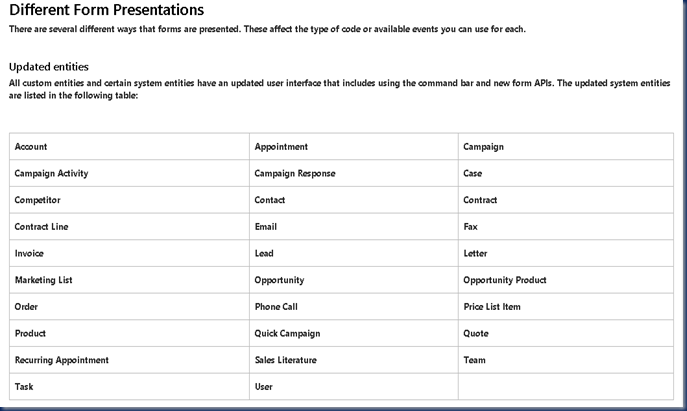
Hope it helps!
Thanks.

Awesome man, very helpful just helped me thanks!
ReplyDeleteI like your stuff dear. RDP Thin Client & Citrix Thin Client & Linux Thin Client
ReplyDeleteYes, setting the "visible by default" prevents it from bugs of over sizing or etc. drupal development
ReplyDeleteExcellent article...to make movies visit Rave Films Production
ReplyDeleteCorporate Film Production || Best Corporate Video || Ad Film Production
Thanks so much, still helping people in 2020 and on...
ReplyDeleteThese days, tablets, computers and Smartphones run our lives, but in a short time, the market has exploded with technology more than most people can imagine and to the point that they cannot imagine being without it. To understand the evolution of this technology from the dark ages to today, you should began with understanding how it evolved. Technology was born out of a purpose. An example would be in the creation of search engines, which are used to sift through all the massive quantity of online data. schlüsselnotdienst 24h
ReplyDelete